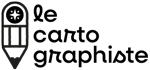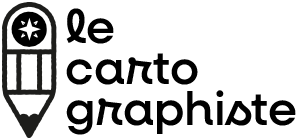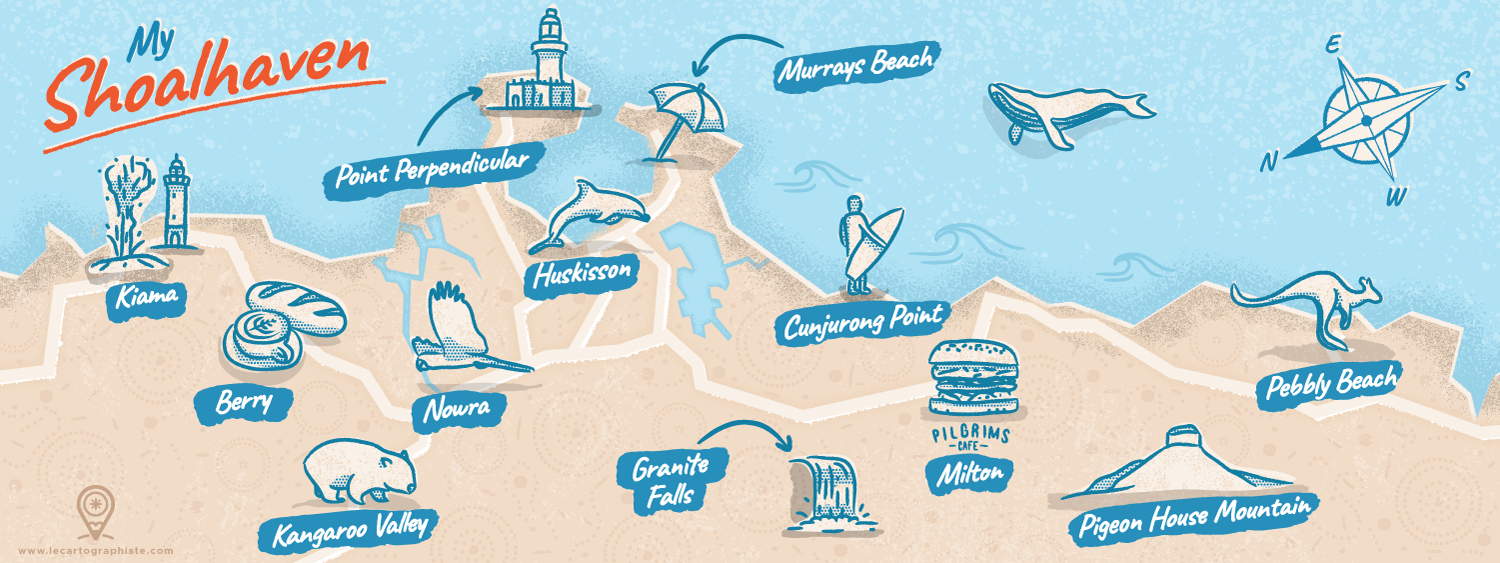What is an illustrated map? Understanding the differences between illustrated and practical maps
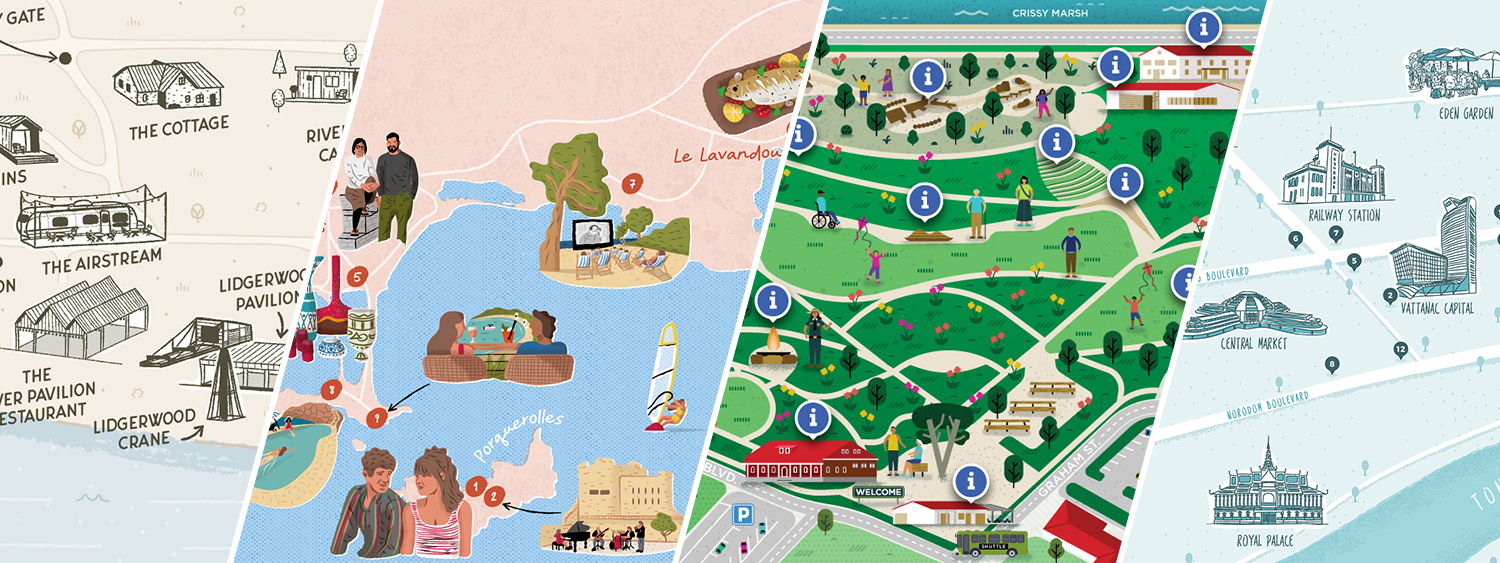
Over the years as a freelance map illustrator and designer, I have had the pleasure of working on many illustrated and practical maps. I’ve worked for clients from various industries, and I often encounter people who are confused about the difference between illustrated and practical maps. That’s why I wanted to discuss what these different types of maps are, how they differ, and share why both can be incredibly useful in their own ways! If you’re curious to see how both approach apply to the tourism industry (maps made for cities, regions, or visitor guides), I share tourism-focused projects over at illustratedtouristmaps.com.